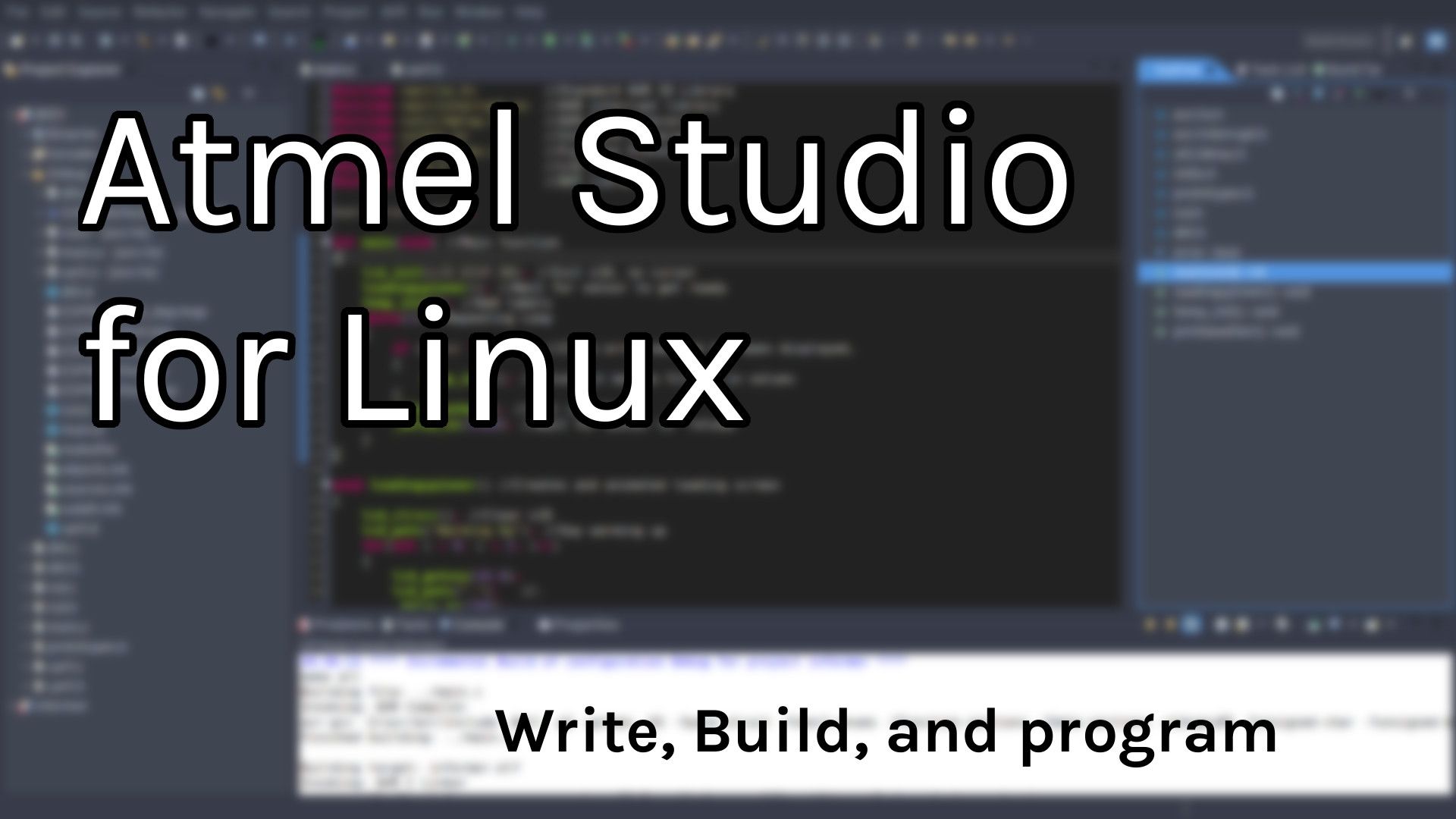Unfortunately, if you've done some searching, you may have found out that Atmel's IDE, Atmel Studio is windows only. There is no official Atmel Studio linux. The best alternative I have found is the Eclipse IDE with the AVR plugin.
Note: While this guide is written for Linux, you can use it on windows or Mac OSX of you don't like Atmel studio or want to try something new.
Installation
Dependencies
Before we install eclipse and the AVR plugin, we need a few packages. Install avrdude, avr-gcc, avr-libc, avr-binutils, and avr-gdb.
Eclipse
First you wnat to install the excellent Eclipse C/C++ IDE. Depending on what operating system you are on the process will be different. For most linux distorbutions, you need to install the eclipse-cpp package.
Once installed, you want to open it up and create a new workspace for your AVR projects. Now open the Eclipse Marketplace Help > Eclipse Marketplace. Search for and install the AVR Eclipse Plugin.
Usage
Creating a new project
To make a new project, select File > New > C Project', choose a name and then pick AVR Cross Target Application` from the dialog box and press next. Press next again and then select your projects chip and frequency. These can be changed later in the project properties. Then press finish.
Writing your code
To begin creating source code for your program, close the Welcome tab and in the left Project Explorer panel, right click and select New > File; Name it main.c. Now you can code away.
Building your project
To build your project, first right click you project in the explorer and pick Build Configurations > Set Active > 2 Releasemake sure all files are saved and press Project > Build all or just Ctrl-B. You should see the build progress in the console at the bottom of the screen. For Directions on setting up a programmer with eclipse and programming your micro controller, got here.
There you go, You should be all set up with an equivalent Atmel Studio Linux! Now you can code away to your hearts content on the operating system of your choosing!